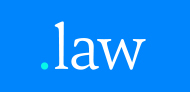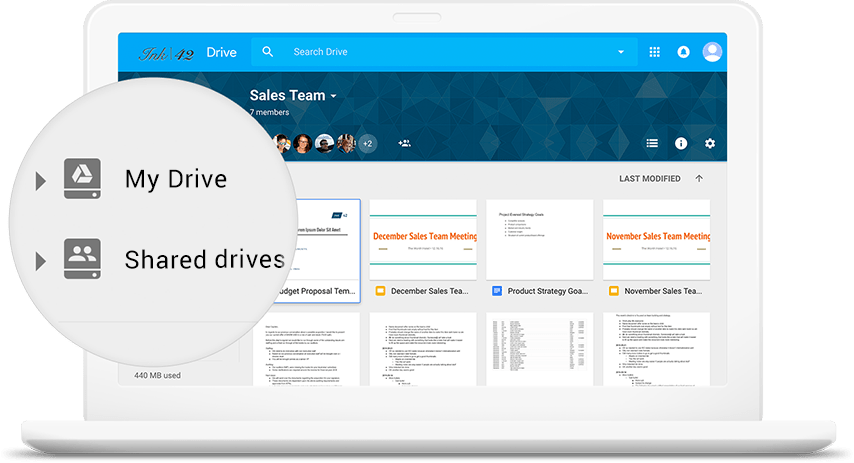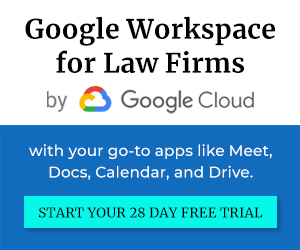Gone are the days of struggling to share files online. Luckily, we no longer have to save files to our devices or upload documents to an email to share them. Nowadays, we work with cloud-native technology like Google Drive that helps to share files with everyone easily.
The Difference between My Drive and Google Shared Drive explained
Google Drive offers two spaces for your files. My Drive is the ideal space for your personal files, which can still be shared. Unlike files in your My Drive, files in a Shared Drive can be accessed by the entire team, and every member of the drive has access.
How to use Shared Drives
- Organization
The keep the overview, you need a system to help you stay organized. Many law firms we work with create individual Shared Drives for teams, departments, and projects.
- Usage
The different “Drives” give you total flexibility to control where your files live based on your needs. If you are working on something alone, you should save your work in My Drive and share My Drive files with your team. Additionally, Google Drive makes it super simple to move files around.
- Synchronization
As a user, you can access Shared Drives on your computer using Google Drive for desktop. With Drive for desktop, your Drive files stored in the cloud will show in your file explorer, as if they were saved directly to your computer.
Try Google Shared Drives with a free trial today
Shared Drives is available with Business Standard and Enterprise plans. We’ve partnered with Google to let you try Google Workspace for free for one month.